How to Change Commit Message In Git
Many programmers underestimate the role of the commit message, while it is very important for managing the work. It helps other developers working on your project to understand the changes that you have made. So it must be as concrete, well-structured and clear as possible.
In this snippet, we will show you how to change your most recent commit message, as well as how to change any number of commit messages in the history.
Read on to see the options.
Changing the Most Recent Commit Message
You can use --amend flag with the git commit command to commit again for changing the latest commit:
git commit --amend -m "New commit message"Running this will overwrite not only your recent commit message but, also, the hash of the commit. Note, that it won’t change the date of the commit.
It will also allow you to add other changes that you forget to make using the git add command:
git add more/changed/w3docs.txt
git commit --amend -m "message"The -m option allows writing the new message without opening the Editor.
Check out Force Pushing Local Changes to Remote for more details on how to force push your changes.
Changing Multiple Commit Messages
In this section, we will show you the steps to follow if you want to change multiple commit messages in the history.
Let’s assume that we want to take the 10 latest commit messages, starting from the HEAD.
Run Git Rebase in Interactive Mode
Firstly, you should run the git rebase in the interactive mode:
git rebase -i HEAD~10Type "Reword"
After the first step, the editor window will show up the 10 most recent commits. It will offer you to input the command for each commit. All you need to do is typing "reword" at the beginning of each commit you want to change and save the file. After saving, a window will open for each selected commit for changing the commit message.
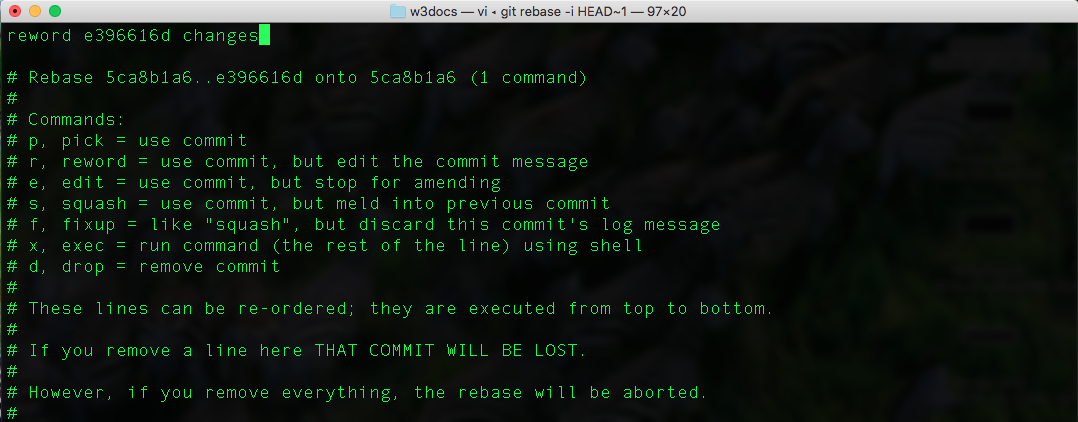
Enter a New Commit Message
After the second step, an editor will open for each commit. Type a new commit message and save the file.
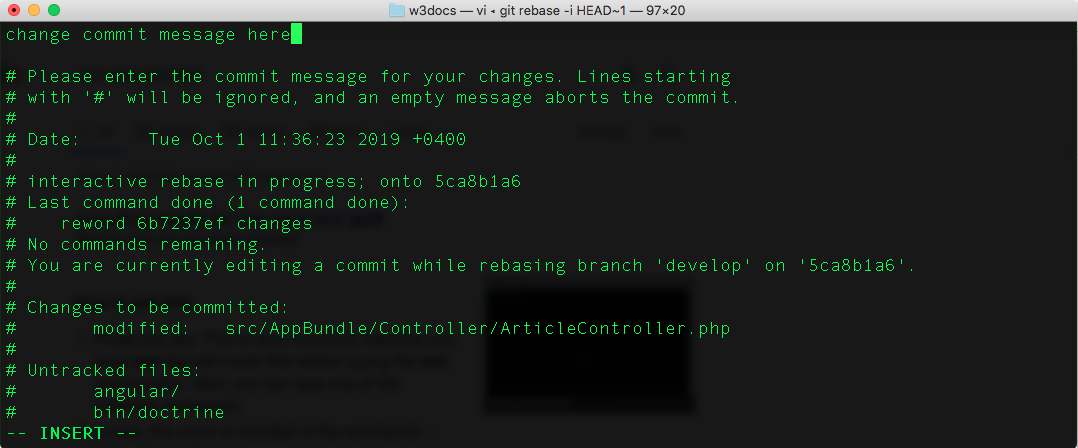
Check out Force Pushing Local Changes to Remote for more details on how to force push your changes.
Force Pushing Local Changes to Remote
It is not recommended to change a commit that is already pushed because it may cause problems for people who worked on that repository.
If you change the message of the pushed commit, you should force push it using the git push command with --force flag (suppose, the name of remote is origin, which is by default):
git commit --amend -m "New commit message."
git push --force origin HEADHere is an alternative and safer way to amend the last commit:
git push --force-with-lease origin HEADThe git add and git commit Commands
The git add command is used for adding changes in the working directory to the staging area. It instructs Git to add updates to a certain file in the next commit. But for recording changes the git commit command should also be run. The git add and git commitcommands are the basis of Git workflow and used for recording project versions into the history of the repository. In combination with these two commands, the git status command is also needed to check the state of the working directory and the staging area.
The git push Command
The git push command is used to upload the content of the local repository to the remote repository. After making changes in the local repository, you can push to share the modification with other members of the team.
Git refuses your push request if the history of the central repository does not match the local one. In this scenario, you should pull the remote branch and merge it into the local repository then push again. The --force flag matches the remote repository’s branch and the local one cleaning the upstream changes from the very last pull. Use force push when the shared commits are not right and are fixed with git commit --amend or an interactive rebase. The interactive rebase is also a safe way to clean up the commits before sharing. The git commit --amend option updates the previous commit.